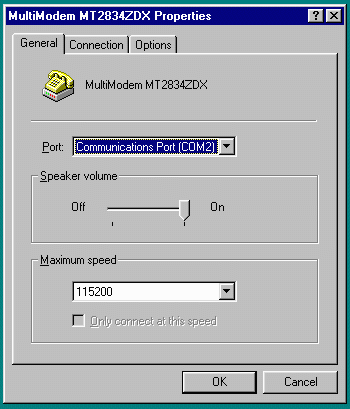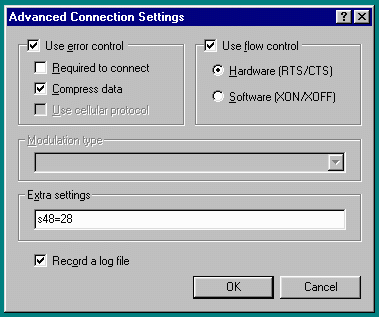|
||||||||||||||||||||||||||||||||||||||||||||||||||||||||||||
|
Information PageThe purpose of the test pages is to provide an easy way of measuring Internet connection performance. If you spend a lot of time waiting for your browser to load pages from the Internet then this is the page for you. How the test pages workThe tests measure the time taken to download a file of known file size from the server. The average throughput can be calculated by applying the following formula: Average Throughput = Bytes transferred x 8(bits in a byte) ........... ........Download time Note that Internet 'overload' and telephone line quality can increase the time. Other factors, such as processor speed, memory, browser efficiency, operating system, video card speed and server performance can also affect the transfer time. Factors that can affect the testInitialisation string Initialisation stringThe initialisation string is probably the most common
cause of data speed problems. A browser's dialler program
sends commands to the modem before dialling the required
telephone number. These commands set-up the modem for
different types of connections. Apart from some basic
commands, most commands are specific to a particular
modem. A command that disables compression on one modem
might do something completely different on another modem.
Incorrect modem settings in the dialer program may cause
very slow connections or other unpredictable problems.
Sometimes, it is possible to improve performance by
adding to or changing the initialisation string. DTE rate and compressionDTE rate is the rate at which your computer sends and receives data to and from your modem. If data compression is used, the DTE rate should be set as high as possible. The ITU V.42bis compression standard can achieve 4-to-1 compression, and automatically switches off if data cannot be compressed. The MNP 5 compression standard can achieve 2-to-1 compression, but does not switch off if data cannot be compressed, and slows down data transfer as a result. The table below compares download times for the text test page on connections with a line rate of 14.4 Kbps for DTE rates of 19.2 Kbps and 115.2 Kbps, with V.42bis compression enabled and disabled.
*V.42bis data compression If compression is disabled and the DTE rate is higher than the line rate it would be possible to guess your current line rate from the table below. You should only disable compression in order to perform the test, as it will reduce your perceived speed. Alternatively, the graphic test page will give an indication of the current line rate.
*Data compression is NOT used on these tests Note that compression is most effective on text files
like HTML files and has little affect on files that are
already compressed such as ZIP files and JPG graphic
files. Error controlThere are two common types of error control, LAPM and
MNP. LAPM is an error control protocol specified in ITU-T
Recommendation V.42. MNP has different levels with levels
2-4 being included in ITU-T Recommendation V.42. Line qualityThe distance you are from the telephone exchange will affect your connection rate. One modem manufacturer recommends that you are less than 4 miles from your telephone company's equipment to achieve speeds above 33,600bps. If you hear noise, crackling or a hum on ordinary voice calls your connections won't be as good. Low throughputs, though, do not necessarily mean a dodgy telephone line. It is possible, for example that a problem exists between different telephone exchanges or in point-of-presence (POP) modems or data links to the Internet Service Provider. Many telephone companies now use multiplexing
equipment, so-called "Pair Gain Devices", in
order to increase the number of customers they can
connect to their existing cables. From the telephone
company's point of view, they are ideal for customers who
install a second line, except, it seems that they
typically limit line speeds, often to around 26,400bps.
Private telephone switching systems, such as those found
in offices and hotels, can also limit the maximum line
speed. Processing powerSince HTML pages contain formatting information mixed
in with plain text, they require processing to turn them
into the formatted pages that appear on your browser. A
faster processor and more memory will speed up this
processing. SoftwareSome browsers are faster than others. Also, the test
returned a value of around two seconds using Windows 95,
Internet Explorer 3.0 (32-bit), a 33.6 Kbps modem and
setting the DTE rate to 115.2 Kbps. Changing to a 16-bit
version of Netscape Navigator returned 5 seconds. Tests
at lower DTE and line rates, though, produced similar
times. Internet activityIf the 'Internet' is busy the test page will not load as quickly. Try the tests at 'off-peak' times such as late at night or early on the morning. Repeating the test five or ten times at intervals should give you an idea of how busy the Internet is. If your fastest time still comes nowhere near the time in the table above you may have a problem. Port speed and line speedProbably the most confusing aspect of modems is the difference between port speed (Data Terminal Equipment speed) and line speed (Data Communication Equipment speed). Port speed Port speedPort speed is the speed between your computer's serial port and your modem. The port speed can usually be set to 110, 300, 1200, 2400, 4800, 9600, 19200, 38400, 57600, 115200 and recently 230400 and above. Line speed is the speed between your modem and the modem at the other end of the telephone line. Depending on the modem, the line speed can be 2400, 4800, 7200, 9600, 12000, 14400, 16800, 19200, 21400, 24000, 28800, 31200 and 33600 bps. Recent modems can also have line speeds greater than 33600 bps. Unfortunately, many modems will report the port speed to your communications software by default. This means that, for example, Dial-Up Networking shows a message such as "Connected at 115,200 bps" when you connect to the Internet. If the modem is first told (by means of an AT command like W1 or W2 for many modems) to report the line speed, the message in the above example might read "Connected at 28800bps". INF files are special device or application
configuration files. Windows™ uses parameters
contained in a modem's INF file, to configure the modem.
One parameter would control what form the modem's
connection report string takes, and in turn how the
string is interpreted. If the connection speed response
cannot be interpreted, for example, when the modem
connects with a line speed not included in the INF file,
Dial-Up Networking reports the port speed instead. Determining the Port speedThe port speed setting in the Windows 95 Control Panel
(Control Panel | Modems | Properties) is used by
applications such as HyperTerminal.
Note: The port speed is recorded in the modem
log file. Changing the Port speedTo change your port speed under Windows 95's Dial-Up Networking:
Figure 1 shows a Windows 95 modem properties window. Port speeds from 110 to 115200 can be selected. Typically the port speed should be set at between 2 to 4 times the maximum line speed, so for a 28,800 or 33,600 bps modem the port speed could be set to 115,200 bps. Older PCs may have trouble working at this speed so setting a lower port speed may be necessary. Selecting a port speed of 19,200 bps, however, would be a backward step if the modems have a line speed of 21,400 bps or more.
Line speedIn general, the line speed is determined automatically
for each connection by the two modems. If line conditions
allow, the modems connect at the highest compatible speed.
If one modem is capable of 33,600bps while the other is
only capable of 14,400bps they can only connect at 14,400bps
at best. Changing the Line speedModems usually have an AT command enabling the maximum line speed to be set. If slight variations in line conditions cause the modems to retrain (re-negotiate the connection) the modems can be forced to connect at a lower speed using an AT command in the 'extra settings' box. An example is shown in figure 2.
Test Page | Test Information | Leslie
Long's Homepage | Email |