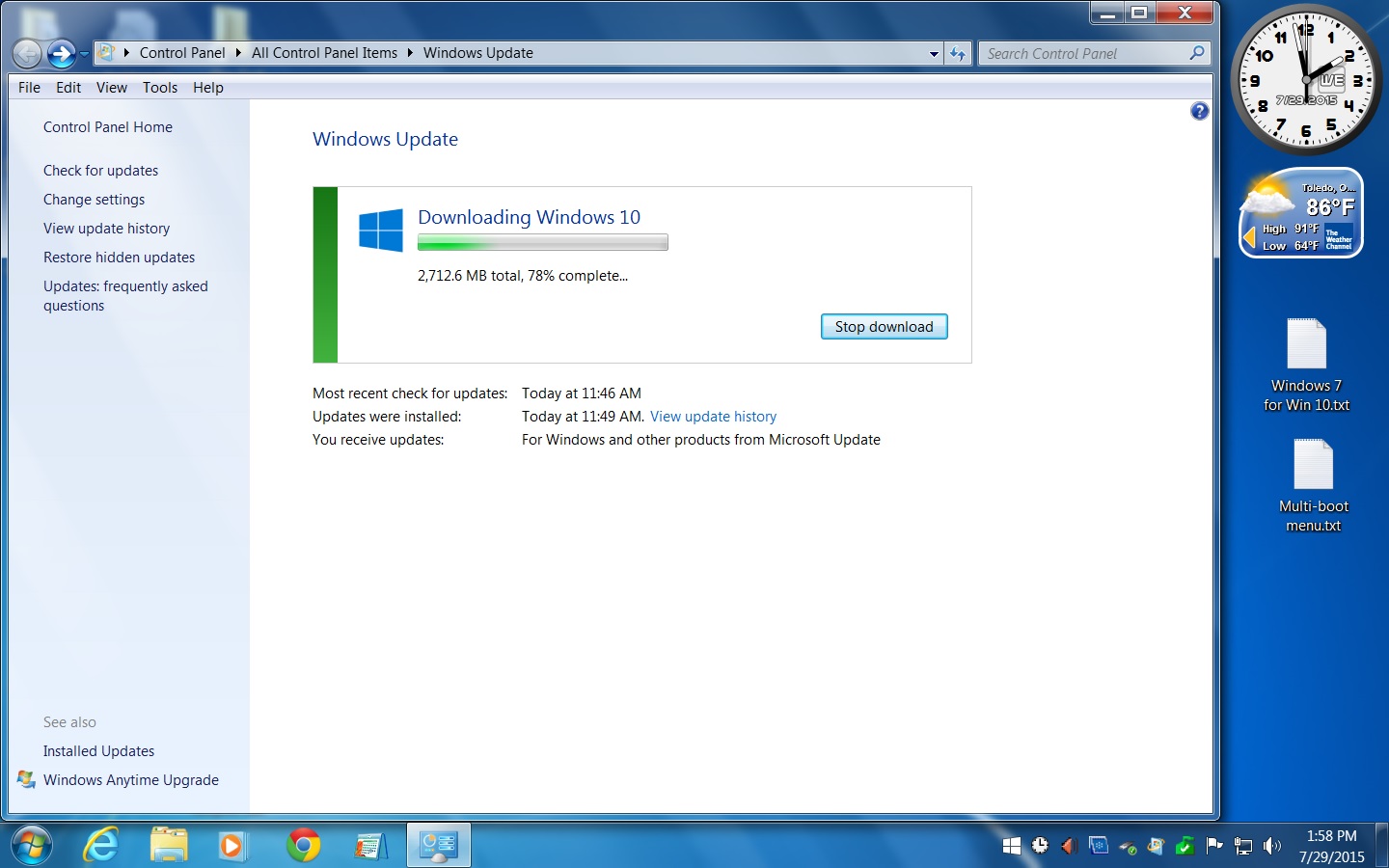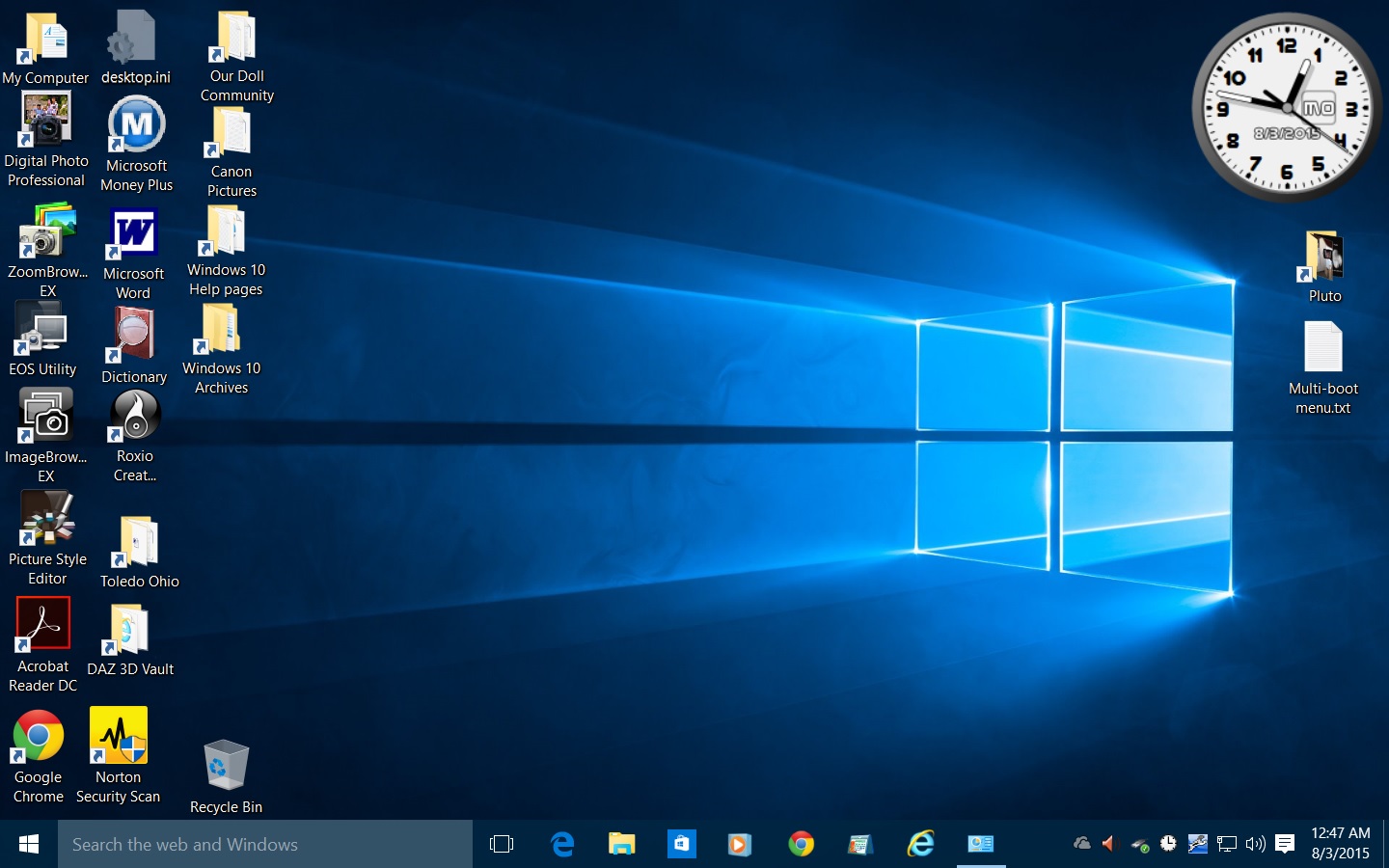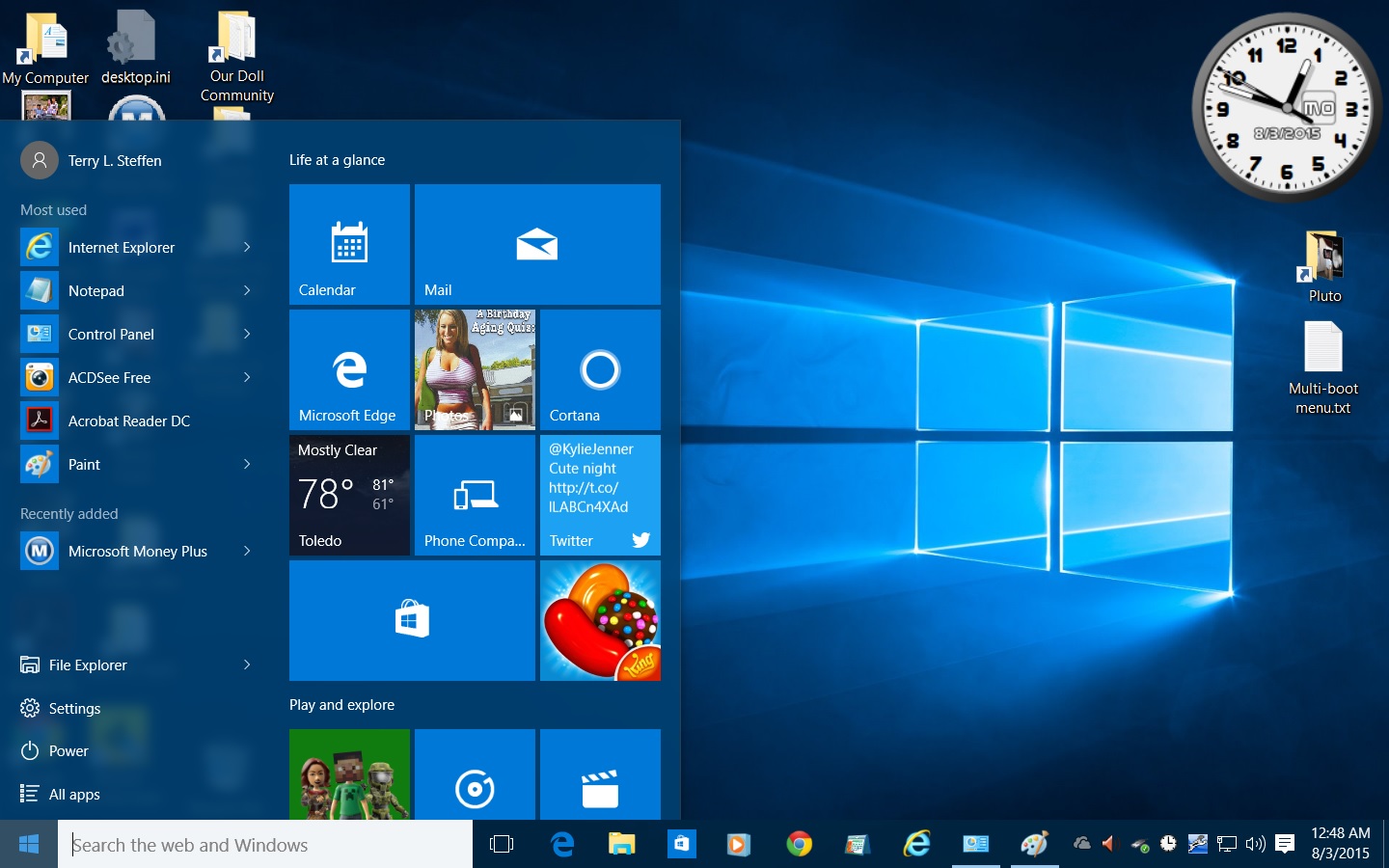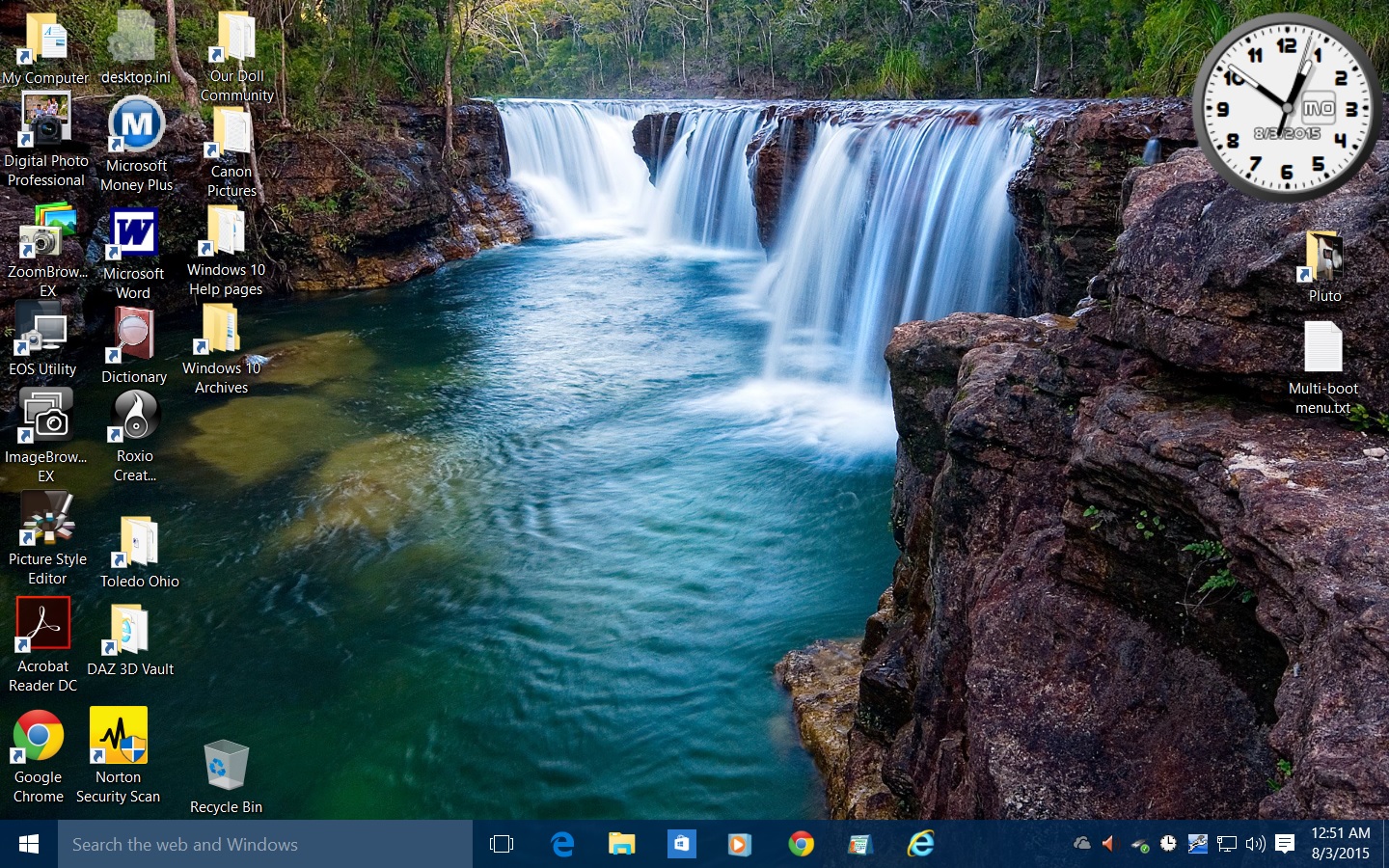Windows 10 - first look
What the Hey?!
Like a few others, I was a bit annoyed when I saw the "Get Windows 10" icon pop up in the notification area of my taskbar. My first thought was "What happened to Windows 9?" I was also skeptical of why Microsoft would suddenly give away one of their biggest money-makers. It would seem that they wanted everyone to have the same version of Windows. Visions of "Skynet" danced in my head. The Terminator
From: Frequently Asked Questions: Windows 10
"What happened to Windows 9?
There was never a Windows 9, Microsoft skipped this number and went to 10 instead. Company officials decided to choose 10 because they believe this release is a 'Perfect 10' and to also signify this is the last major release of Windows."
"Why is Windows 10 free, is there some catch?
No, its not a catch. We are computing in different times. Windows 10 is free so app developers can standardize on one platform and reduce the fragmented market of different versions and editions of Windows that have been an issue in the past. When everybody is on the same platform, it means better quality apps, a healthier ecosystem and more advances in hardware and software innovation."
I use the Digital Art Zone (DAZ3D) DAZ Studio and Bryce programs to create Computer Generated Images (CGI). They give away the engines for these programs, then once you get hooked, you spent bookoo bucks on all the goodies that you can buy for them. I admit it, I am a DAZ3D addict!
This is my first look at the Windows 10 Graphic User Interface (GUI). I have always been reluctant to call Windows an "Operating System" (OS). I prefer to think of it as a GUI riding on top of the Disk Operarting System (DOS). According to Hoyle, a Spade is a Spade.
Preliminaries
and a little history
Click on any picture below for a larger image in a new tab.
I would rather not adandon a working OS and GUI, so I set up another hard drive to host Windows 10. If you only have one hard drive, but have enough space on it, I recommend setting up a new hard drive partition and using that to host Windows 10. Since two (or more) Operating Systems will eat up a lot of hard drive space, I recommend hosting at least one of them on a different physical hard drive.
My Gateway 700 Select computer (1999) had a whopping big 20Gb primary boot1 drive, which failed (the spin motor stopped). I already had a second hard drive, so I used the provided CDs to re-install everything. I lost everything that was not backed up to that second hard drive, including my local e-mail program (Outlook Express) and all of the messages that I had saved. This was my first lesson in keeping a current full-system backup handy.
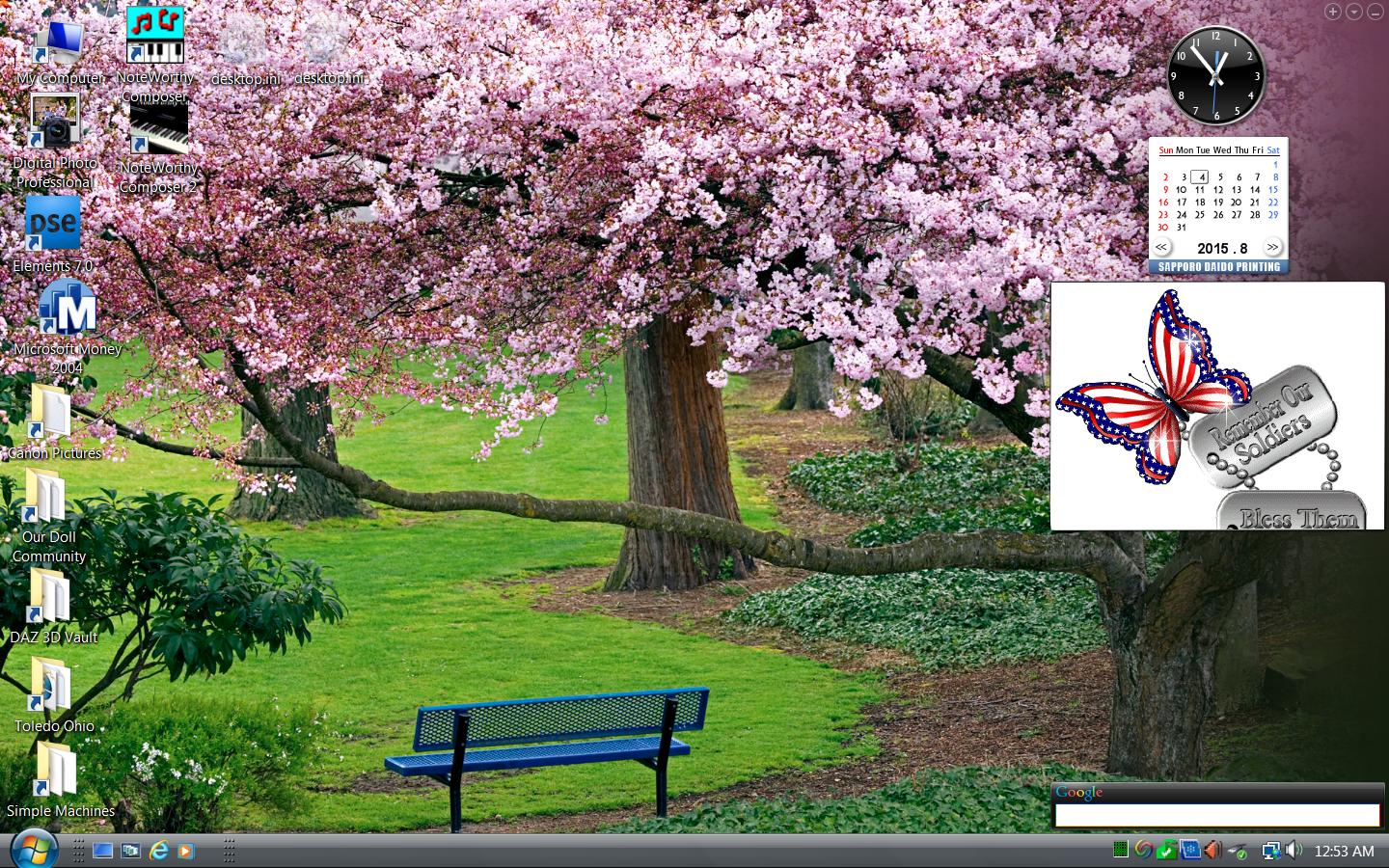
Windows Vista Desktop {screenshot}
When I bought my Dell Inspiron 530 computer (2009), it had one 250Gb internal hard drive (Drive 0) with Windows Vista on it in one of the two hard drive partitions. Dell was kind enough to provide a full set of CDs and DVDs to replace the entire suite of software that came pre-installed on the machine. If that hard drive failed (see above), I could still get back into business with another hard drive.
A smaller hard drive partition had Recovery files on it, which would only be needed in the event of a catastrophic failure on the main hard drive partition. The Recovery files would rebuild Windows Vista, but only at Day One. I would have to reinstall all of my other software and reset all of my Windows settings, including my local e-mail program (Windows Mail). Not good!
Later, I purchased a 500Gb internal hard drive (Drive 1) with one hard drive partition, which I re-partitioned roughly in half. Once the first hard drive partition was set up to be bootable, all I had to do was copy the Windows Vista partition from the 250Gb hard drive (Drive 0). (I used third-party software to do this.) This way I had a backup of my existing Windows Vista installation on the new hard drive. I used the second partition on the new hard drive to hold other files. I messed up enough in the past that I like having an up-to-date backup on hand. I was already familiar with a boot drive failure (see above).
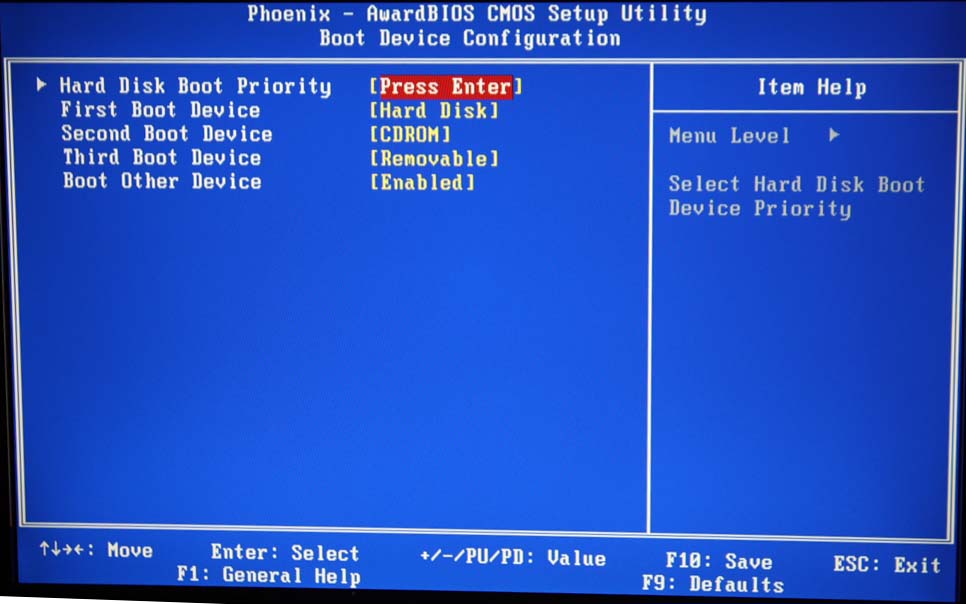
BIOS setup screen - Boot Device Configuration
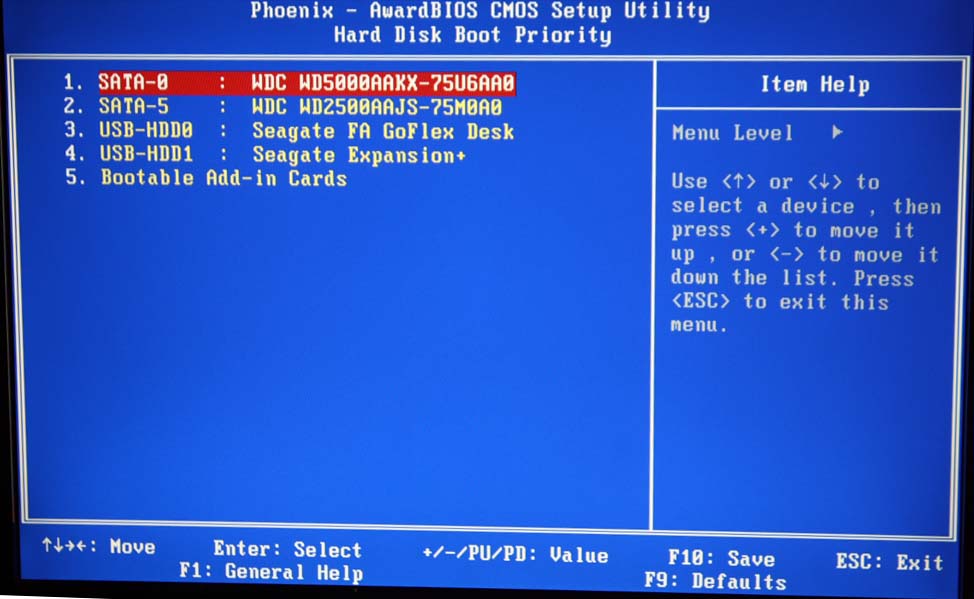
BIOS setup screen - Hard Disk Boot Priority
When I acquired the Windows 7 Upgrade, I copied the complete Windows Vista installation to the second partition on the new 500Gb hard drive. I used the second partition for the Windows 7 Upgrade. I could not install Windows 7 in one fell swoop.
.jpg)
Windows 7 Desktop (C) {screenshot}
Both of my hard drives were bootable. If I had the computer BIOS set up to boot the 250Gb hard drive (Drive 0), I got Windows Vista on startup. If I had the computer BIOS set up to boot the 500Gb hard drive (Drive 1), then I got the "Windows Boot Manager" screen on startup. From this I could select either Windows Vista or Windows 7. Once I was comfortable with Windows 7, I only used Windows Vista for the DOS games and other programs that will not run under Windows 7. An upgrade is only an upgrade if you do not lose what you already have!
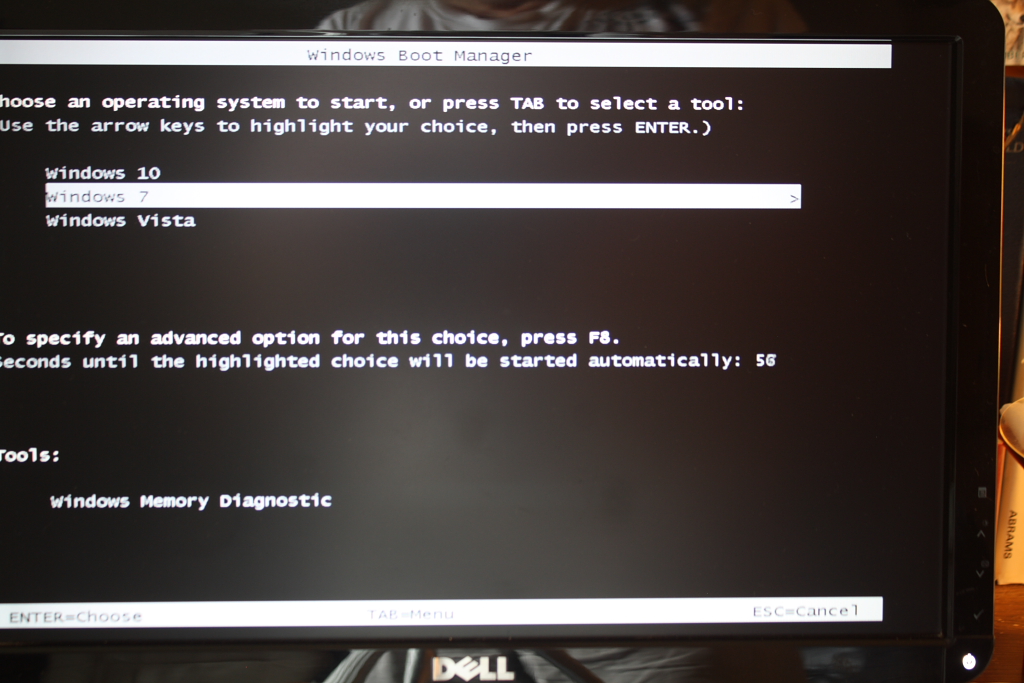
Windows 7 "Windows Boot Manager" showing all three Windows version options.
Upgrading to Windows 10
In order to 'try before you buy' Windows 10, I formatted the 250Gb hard drive (Drive 0), installed Windows Vista and followed it with the Windows 7 Upgrade. This destroyed my primary Windows Vista installation, but it provided me with a pristine environment to upgrade to Windows 10. This was when I discovered my first big mistake. When I formatted the 250Gb hard drive (Drive 0), I neglected to make that drive bootable. I also neglected to setup the computer BIOS to boot from that hard drive.
I allowed the "Get Windows 10" icon to let Windows Update to upgrade the 250Gb hard drive (Drive 0) to the Windows 10 GUI. I did not allow the "Get Windows 10" icon to mess with the 500Gb hard drive (Drive 1). If I decide to keep Windows 10, I will have to make the 250Gb hard drive (Drive 0) bootable. If not, I will re-format the 250Gb hard drive (Drive 0), make it bootable, and copy the Windows 7 hard drive partition to it.
.jpg)
Windows 7 II Desktop (G) {screenshot}
"Windows 7 II" was what I had named the hard drive that would be hosting Windows 10.
Windows 10 - First Look
Upgrading to Windows 10 took the better part of a day. It took Windows Update about four hours to download the 2,712.6Mb file needed for the upgrade. Once I let it loose on my computer, the installation took another two hours and some. Your milage may vary.
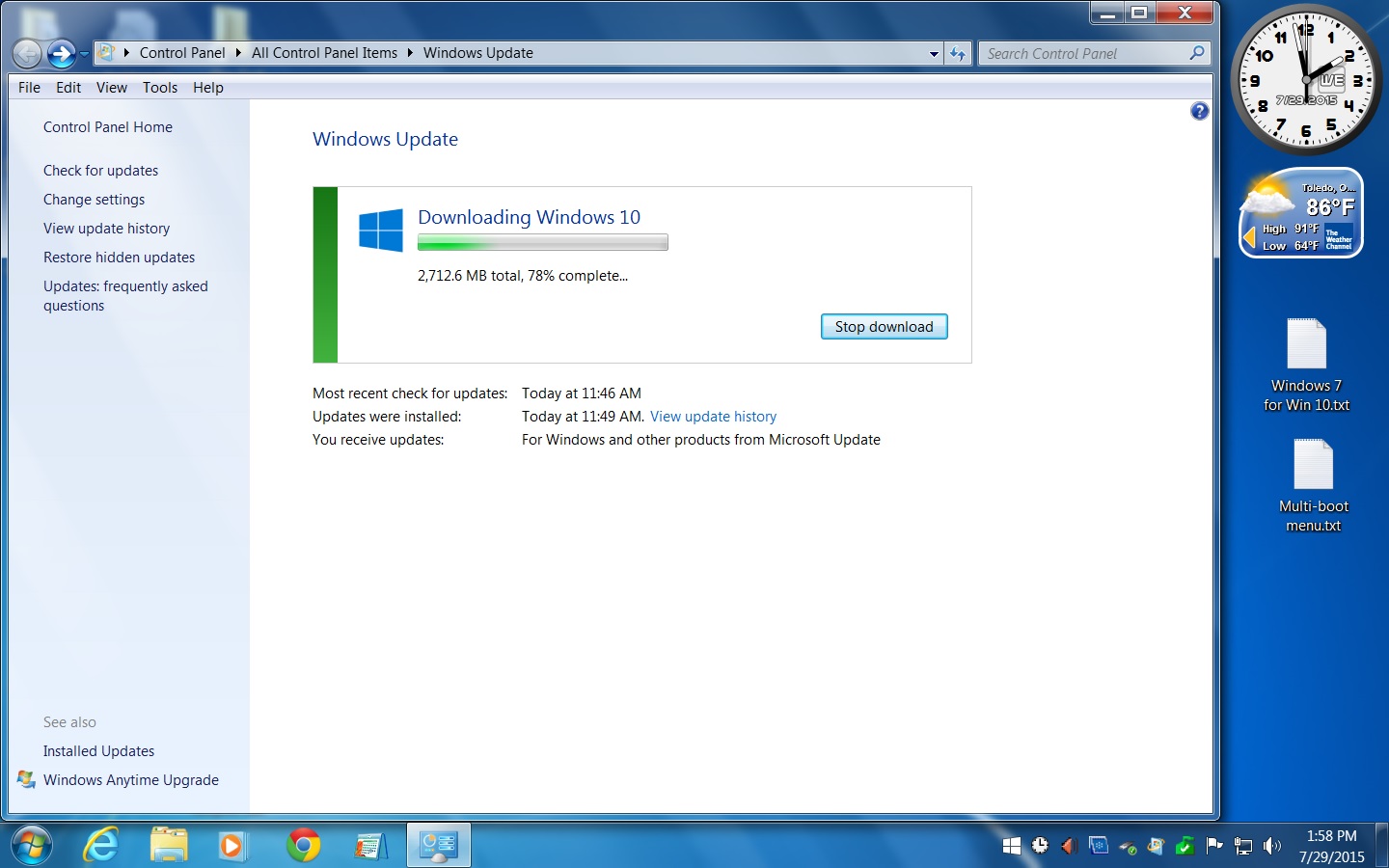
"Windows 10 downloading" - Windows Update screen on Windows 7 {screenshot}
Here is a rundown on what to expect during the Winows 10 upgrade process. The Windows 10 setup program stated that it would restart the computer several times. One of these restarts was between 25% and 30%. Another was between 50% and 75%.
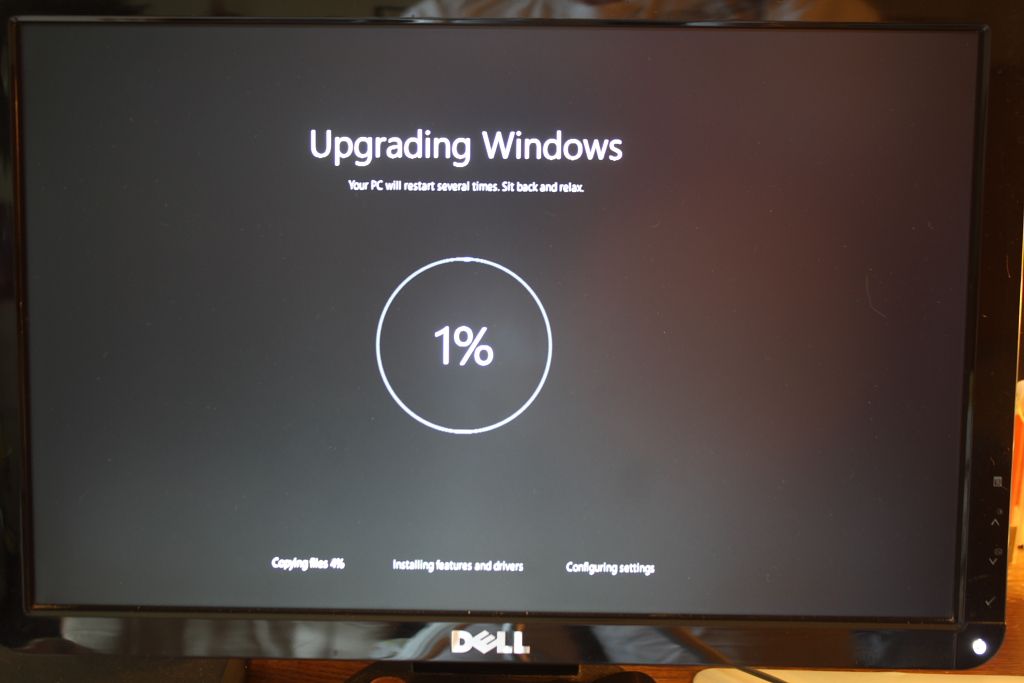
Upgrading Windows
Initializing Windows 10
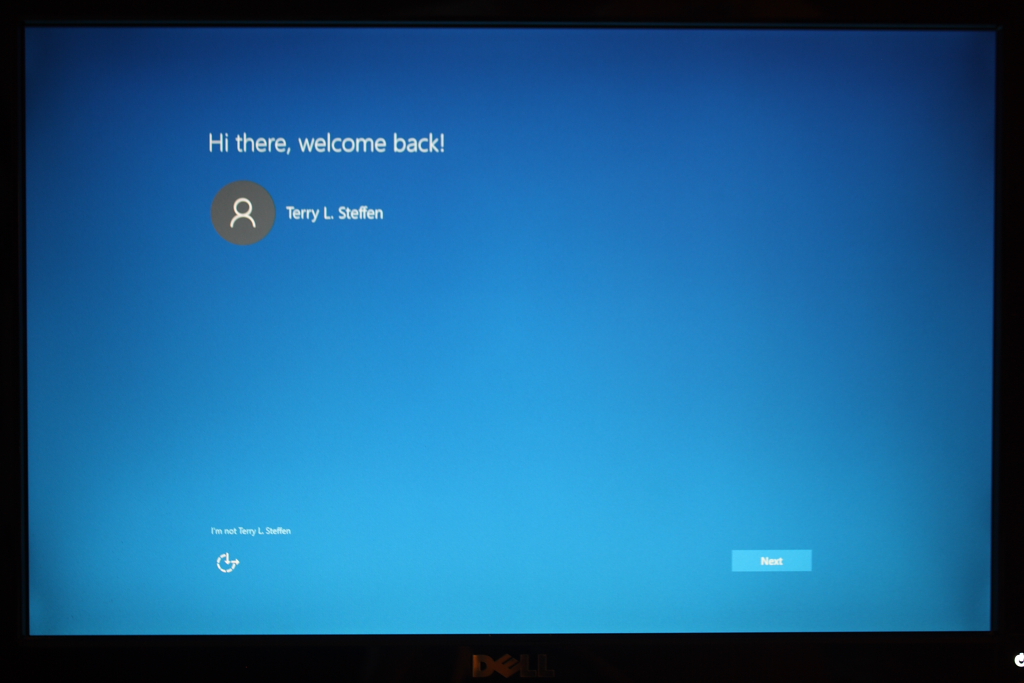
Hi there! Welcome back!
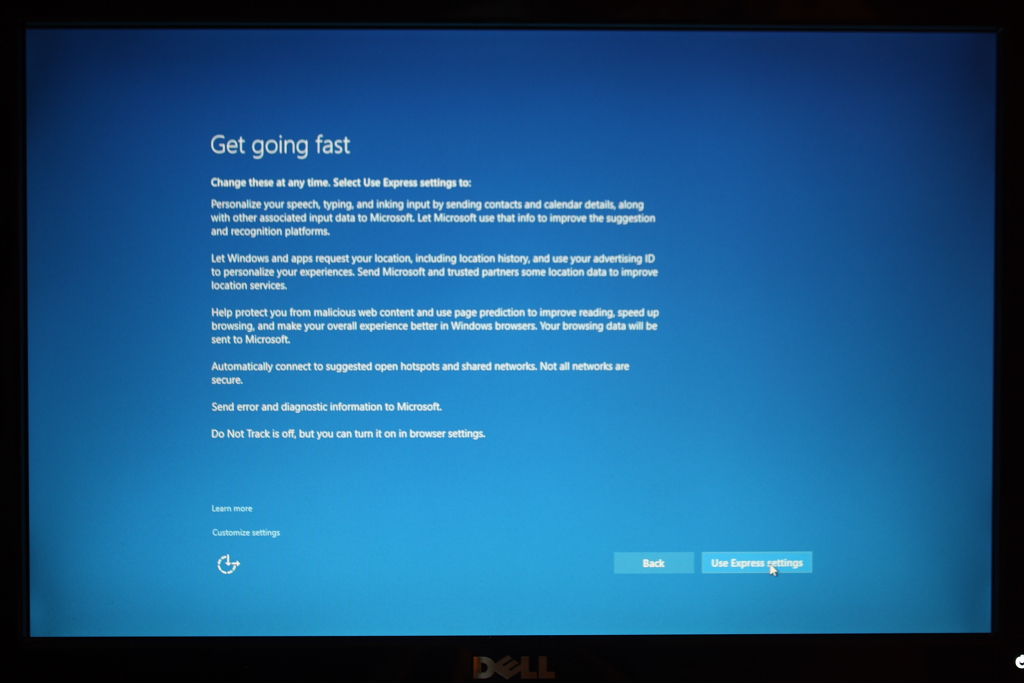
Get going fast Windows options screen
"Use Express settings" or "Custom settings"
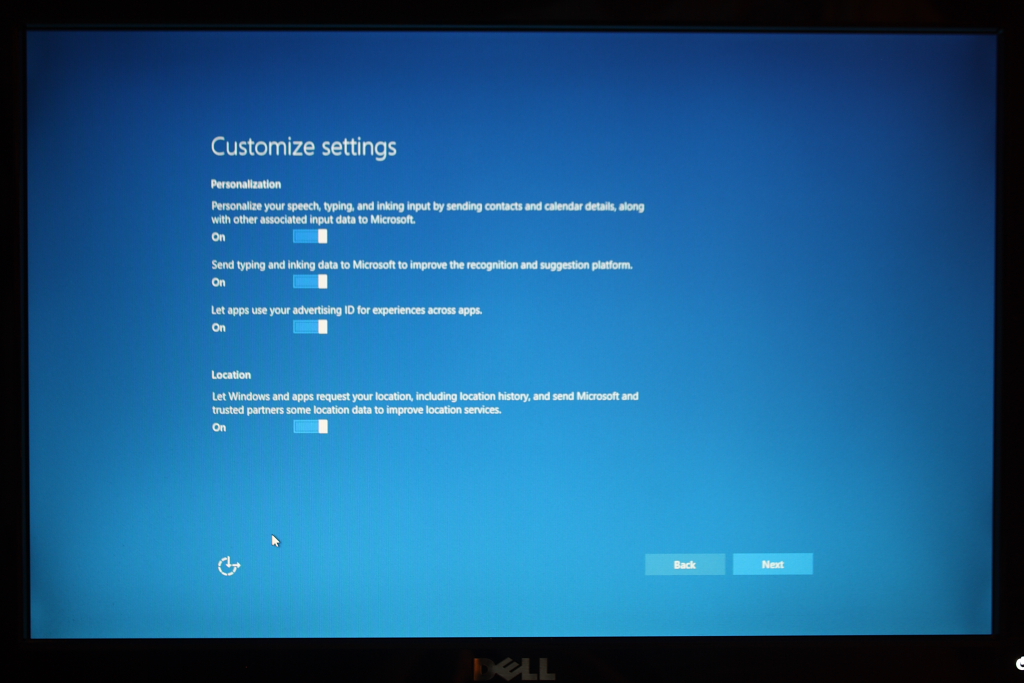
Custom settings 1
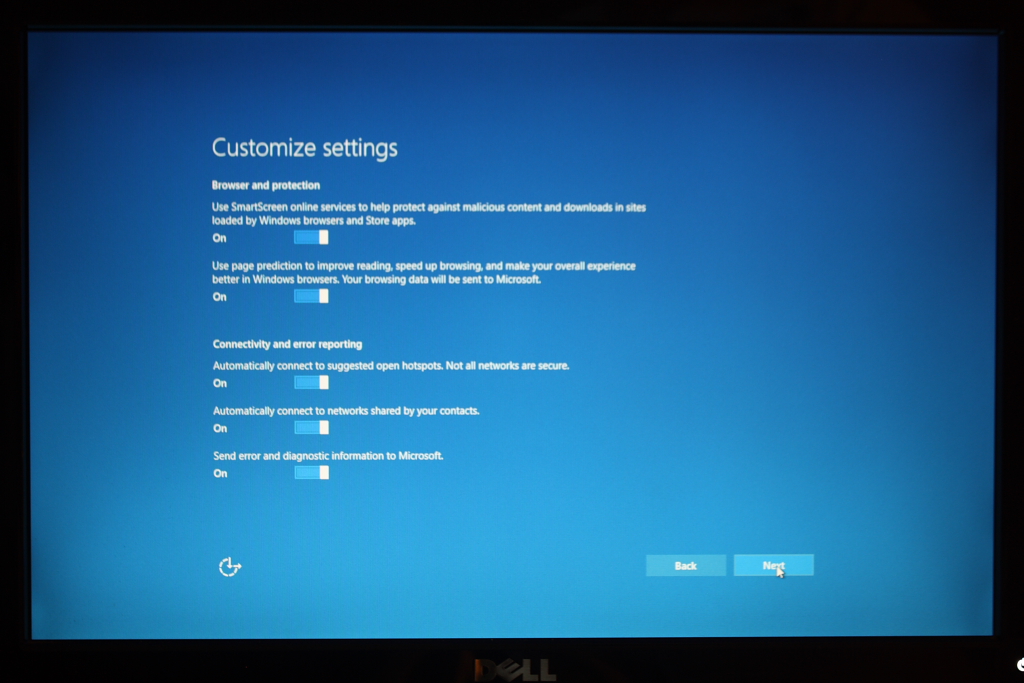
Custom settings 2
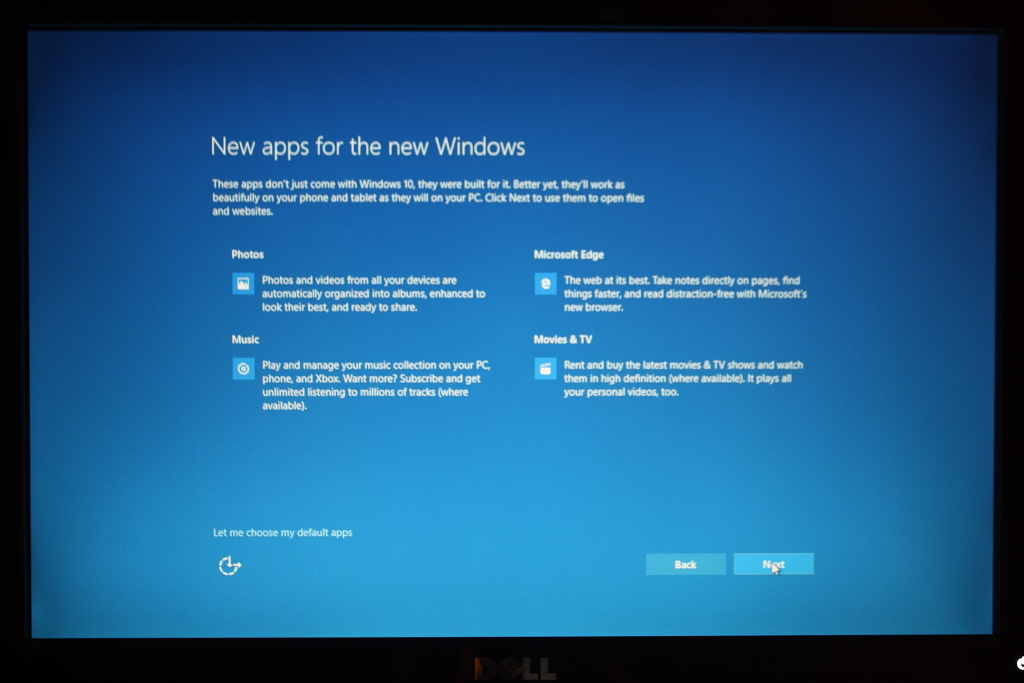
New apps for the new Windows
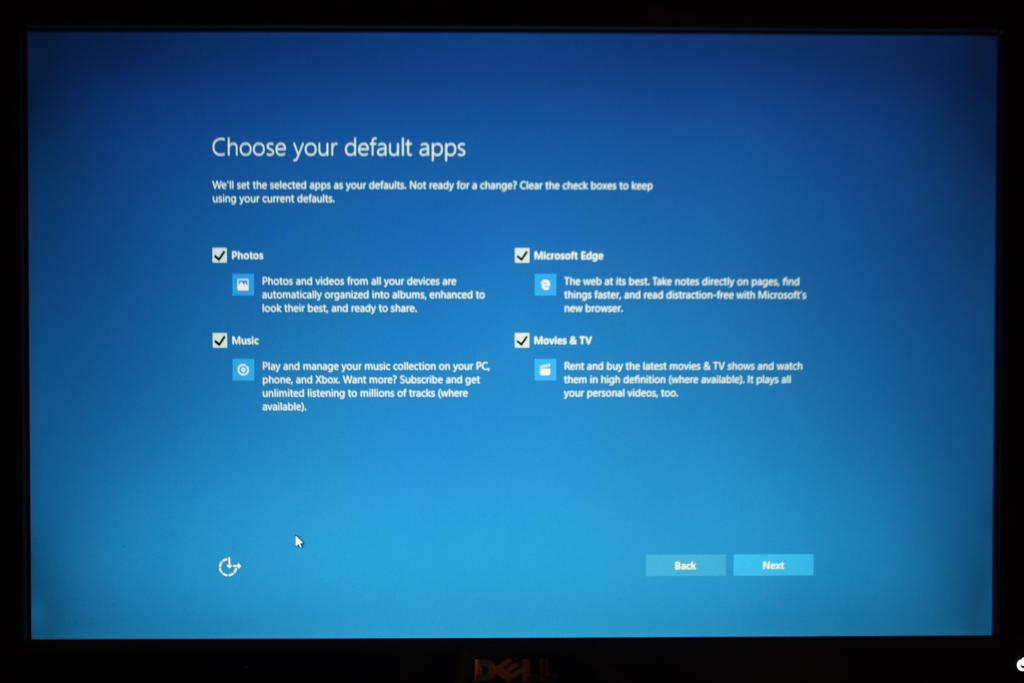
Choose your default apps
Setting up your new apps
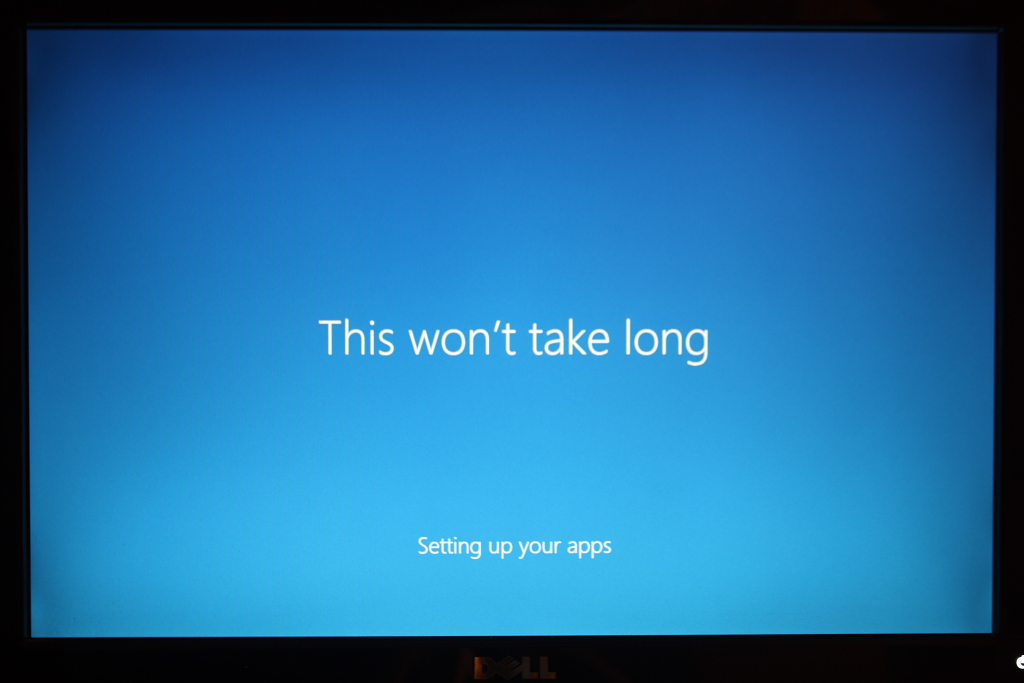
This won't take long
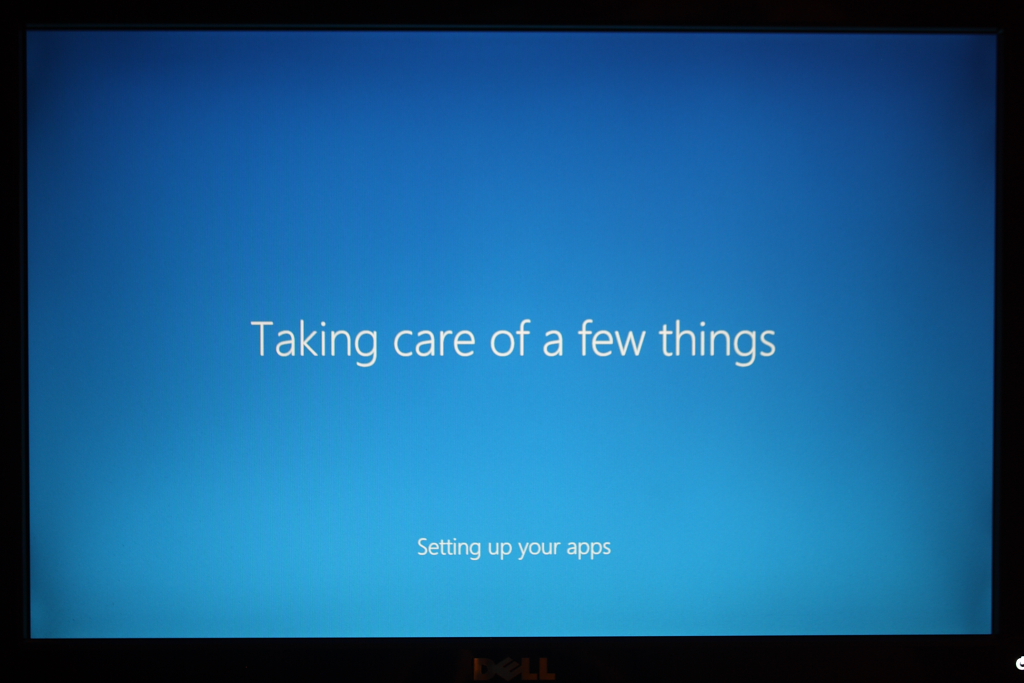
Taking care of a few things
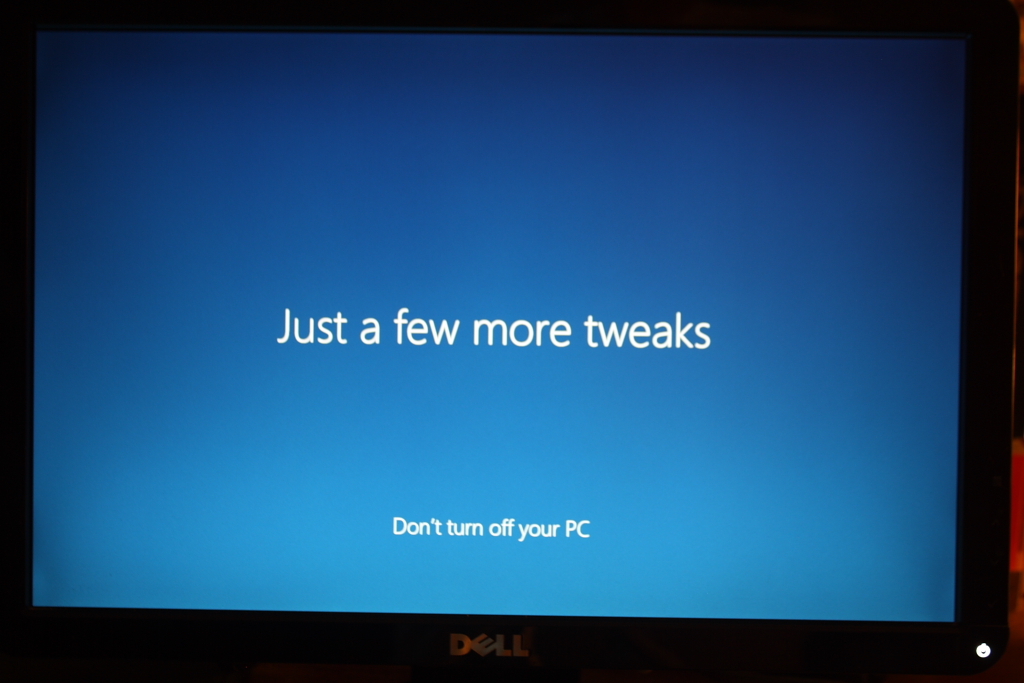
Just a few more tweaks
Don't turn off your PC
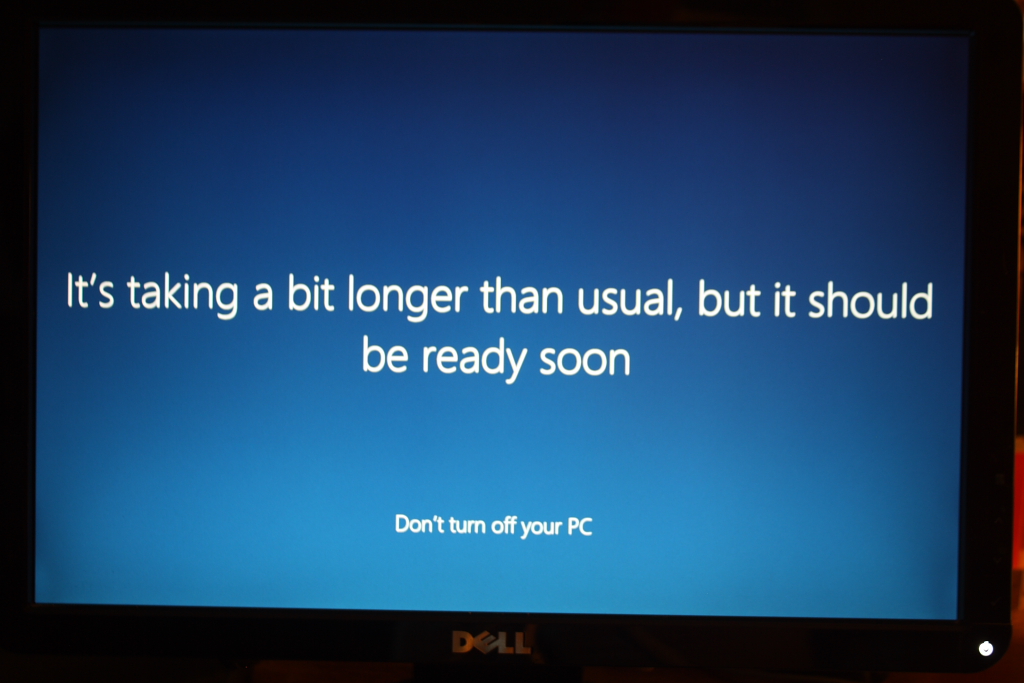
It's taking a bit longer than usual, but it should be ready soon
Don't turn off your PC
All three versions of Windows boot from the 500Gb hard drive (Drive 1). If I shut down the computer while in Windows 7, I get the classic "Windows Boot Manager" screen on startup (white text on black background - see picture above). If I shut down the computer while in Windows 10, I get the new Windows 10 "Windows Boot Manager" screen on startup. Both screens give me the option of choosing Windows Vista, Windows 7, or Windows 10. The Windows 10 "Windows Boot Manager" screen is light blue with large icons for the three versions of Windows. I can also use the mouse to select the OS (GUI) that I want.
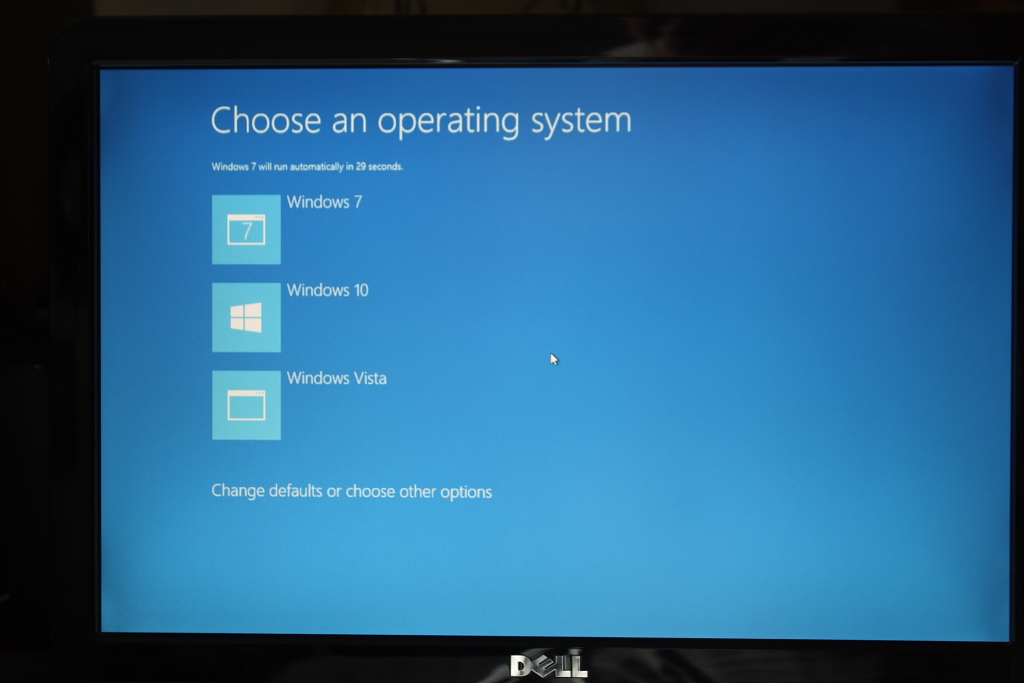
Windows 10 Boot Manager screen
Finally Installed!
I never saw Windows 8, so I have no experience with the "Star Trek Buttons" interface. I also do not have a touch screen for the computer. My HP 7510 printer has one, so I have been dragged kicking and screaming into learning how to use one.
Windows 8 users must have griped enough to cause Microsoft to go back to the Windows Classic desktop look. Most of the people that I have talked to that have Windows 8 say that they do not like it. One bought a machine with Windows 8 pre-installed, did not like it, and dumped it in favor of Windows 7.
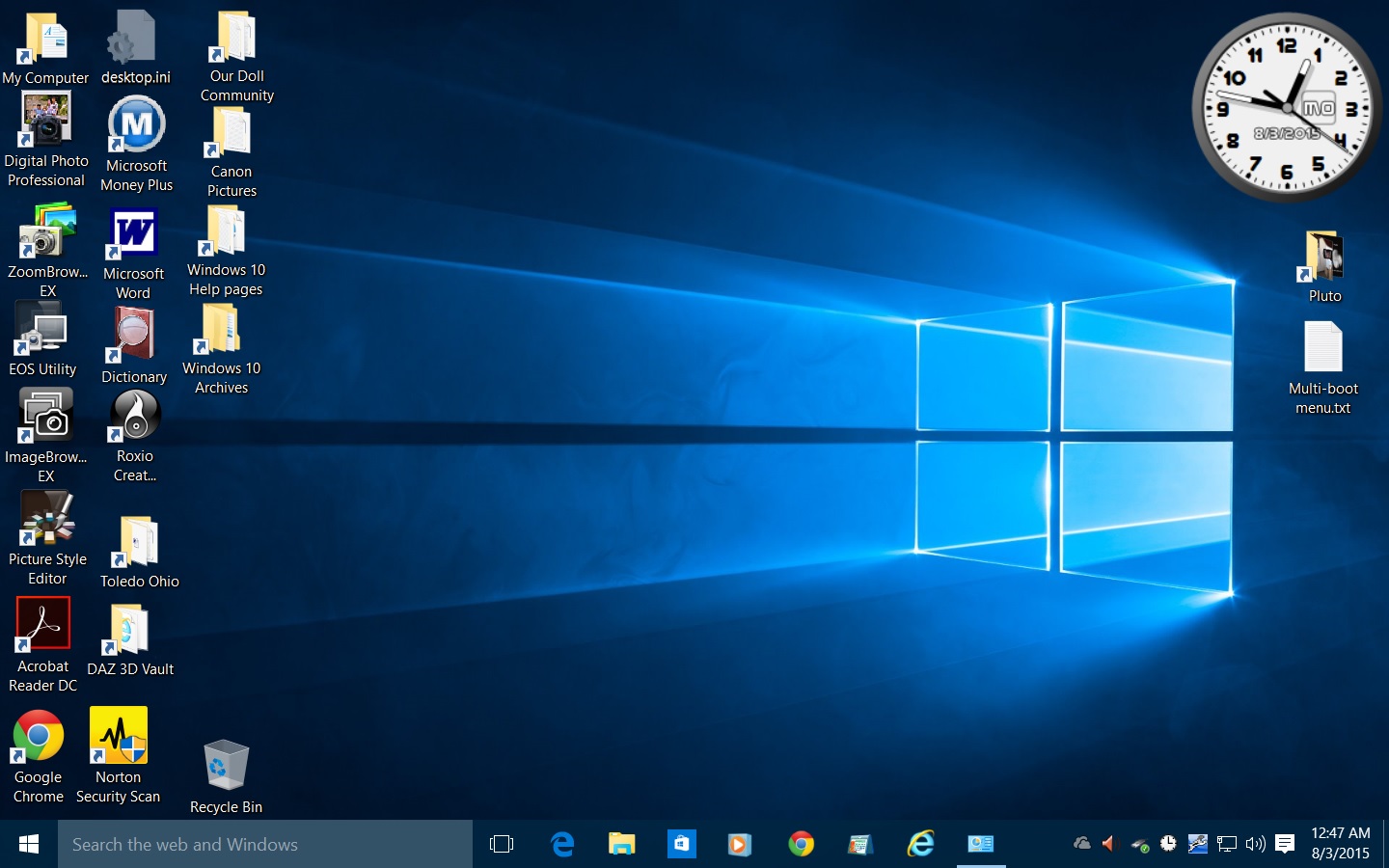
Windows 10 default desktop with some of my icons {screenshot}
The text file "Multi-boot menu.txt" was a reminder that I wrote to show me where to set the default version of Windows to boot. I also wanted to make sure that I could change the wait time for the "Windows Boot Manager" screen.
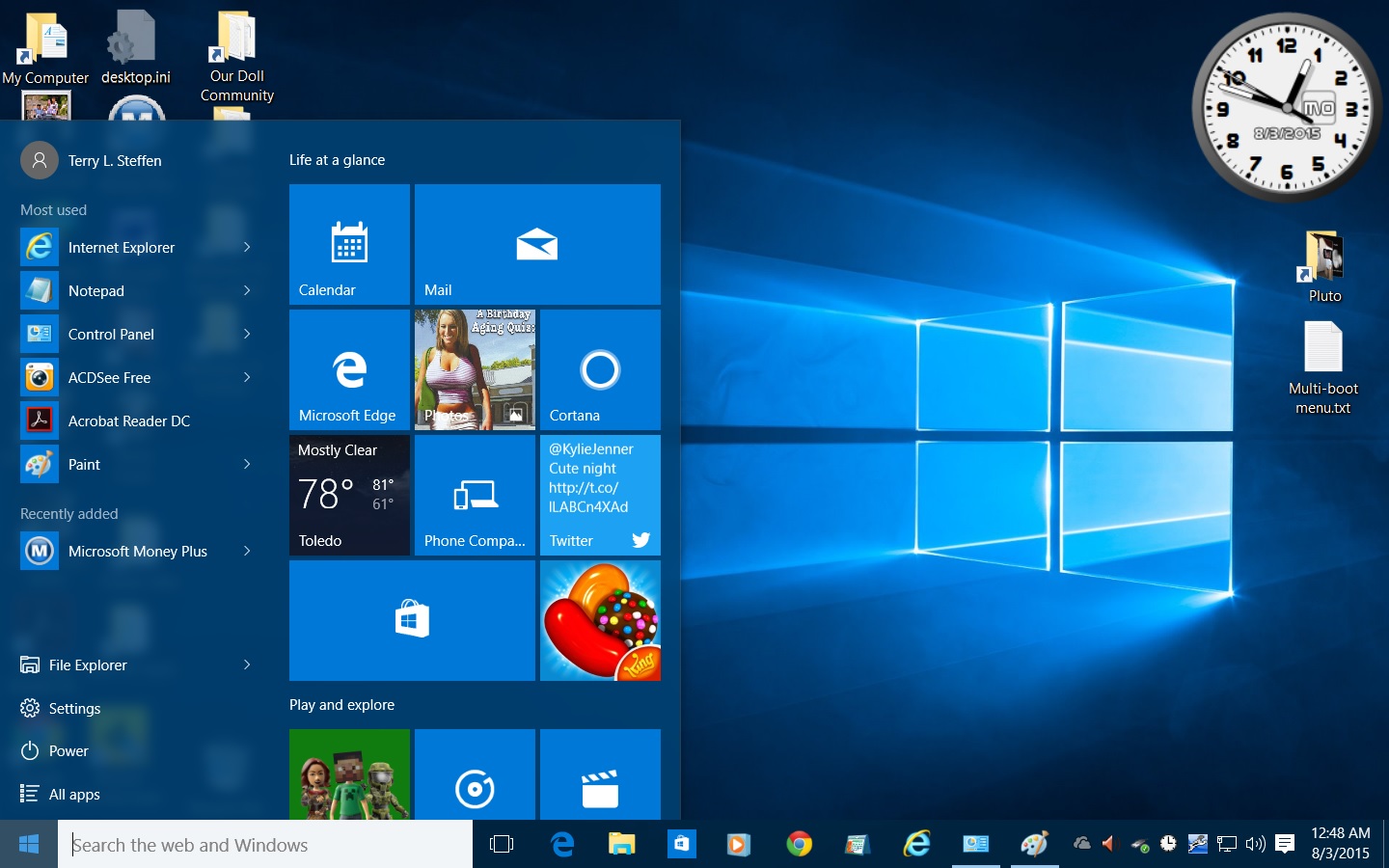
The Windows 10 Start Menu has a combination of the old start menu folders and icons, mixed with the Windows 8 buttons. The button pane is expandable to cover more of the screen. {screenshot}
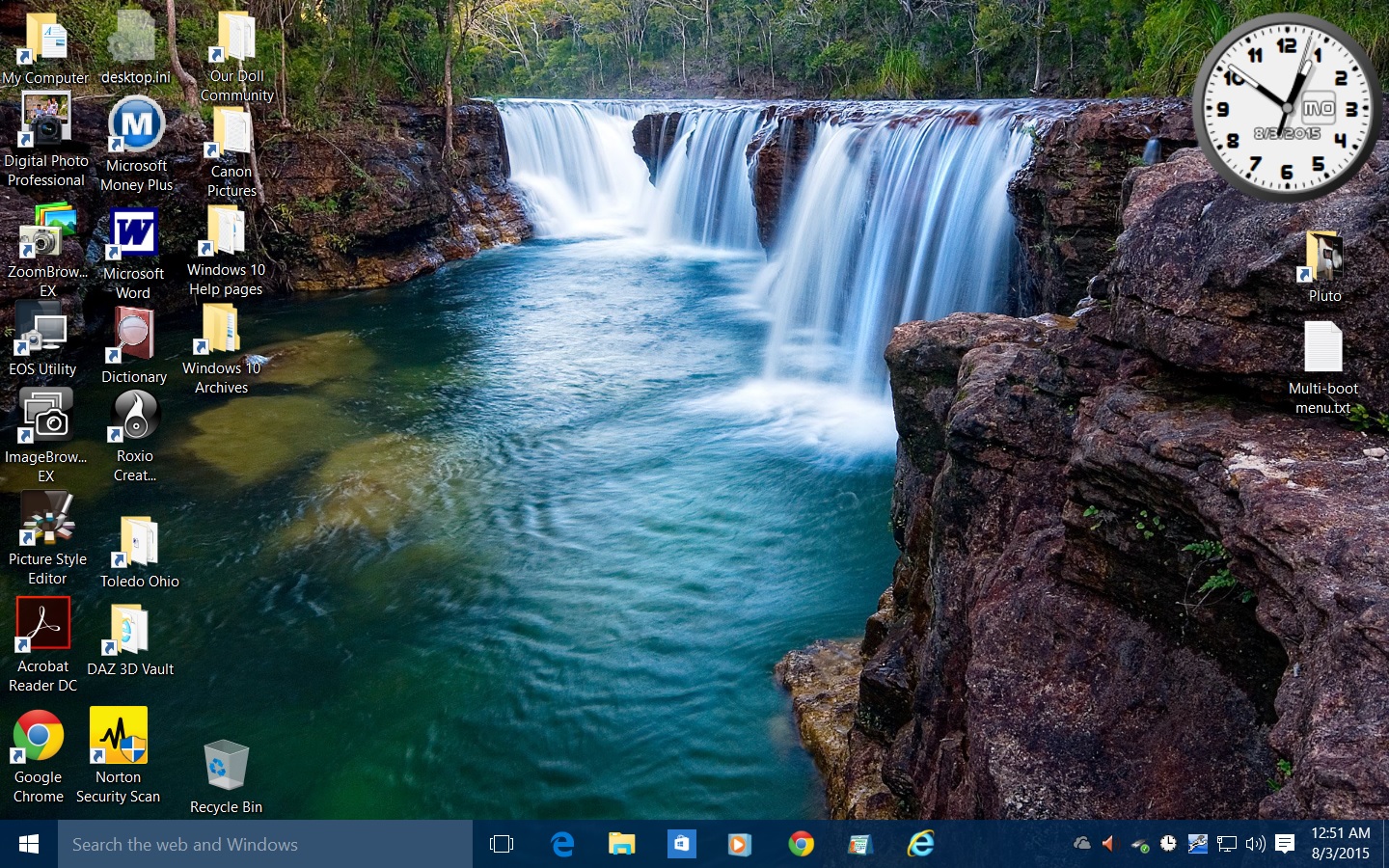
My current Windows 10 screen with the Waterfalls theme {screenshot}
What works, what doesn't
Some of my programs that did work under Windows 7 also worked under Windows 10. I was able to start Microsoft Word from Office 2000, and the Microsoft Works Dictionary. None of the software bundled with my Canon EOS Rebel Xs Digital Single Lens Reflex (DSLR) camera worked, but I was able to find updates for all of it on the Canon website. Microsoft Money 2004 also did not want to start. I downloaded "Money Plus Sunset Deluxe" from the Microsoft website. It still did not work, but there is a manual Registry edit that can get it working. Always be careful when editing the Windows Registry. I may re-install Microsoft Money 2004 to see if it will work. Old fogeys like me do not adapt well to change!
A word to the wise
I have never used a password to log into any version of Windows on my home computer. When I decided to activate the Cortana Personal Assistant, it required the username and password that I have for the Microsoft websites. I forgot my current password and used one that I had with my old e-mail address, which is no longer functional. The next time I logged into Windows 10, it required this outdated information before it would start.
I did not want Windows 10 locked into an outdated e-mail address, so I tried to log into the Microsoft websites with my current e-mail address, but forgot the password. In an attempt to reset that password, I managed to get myself locked out of the Microsoft websites for a month. I also could not log into and start Windows 10. Since I had not set up any other user accounts, I had no way to get Windows 10 to start.
Rather than wait the entire month, I reverted the Windows 10 hard drive partition back to Windows 7, then went through the upgrade process again. I had already downloaded the Windows 10 ISO files and put them on a DVD, so I did not have to wait for Windows Update to download that humongous file again. I started to do that, but it crashed a couple of times.
How to download official Windows 10 ISO files
Luckily I had not done much with Windows 10 up to this point, so I did not lose a lot of work. With the setup DVD, I still had to wait for that part of the upgrade process to finish out, but at least I had a pristine version of Windows 10 again.
Last thoughts
I have always used a local e-mail program on my computer rather than any web-based program. I do not like the idea of having my messages, and those of my friends, out in cyberspace where some hacker can get at them.
Microsoft's new web browser was orginally slated to be called "Spartan" but has been named "Edge" in the production release of Windows 10.
I still do most of my productive work (if you can call it that) with Windows 7. I only tinker with Windows 10 for a couple of hours a day at most. Since I am 'locked' out of the Microsoft websites, there are some new Windows 10 features that I cannot use. Once I get 'back in the saddle', I may update this web page.
"The Internet" vs "The World Wide Web"
For those of us with Obsessive Compulsive Disorder (OCD), let me clarify a couple of definitions. "The Internet" is the hardware interconnection of computers and computing devices, and the software that allows them to 'talk' to each other. "The World Wide Web" (WWW or more commonly, www) is the content or the material and information that people use "The Internet" to exchange.
Any computing device requires two things to make it functional. The parts that you can see are the physical hardware. What you cannot see is the software that makes the hardware useful. The Internet and the World Wide Web are very similar. One is completely useless without the other.
1boot - from the phrase "pulling ones self up by the bootstraps". Any computing device has firmware and software that can bring the device up from a cold start to a working condition.




For more information, e-mail:
noquiexis@toast.net
Edmund Sonador's Home Page
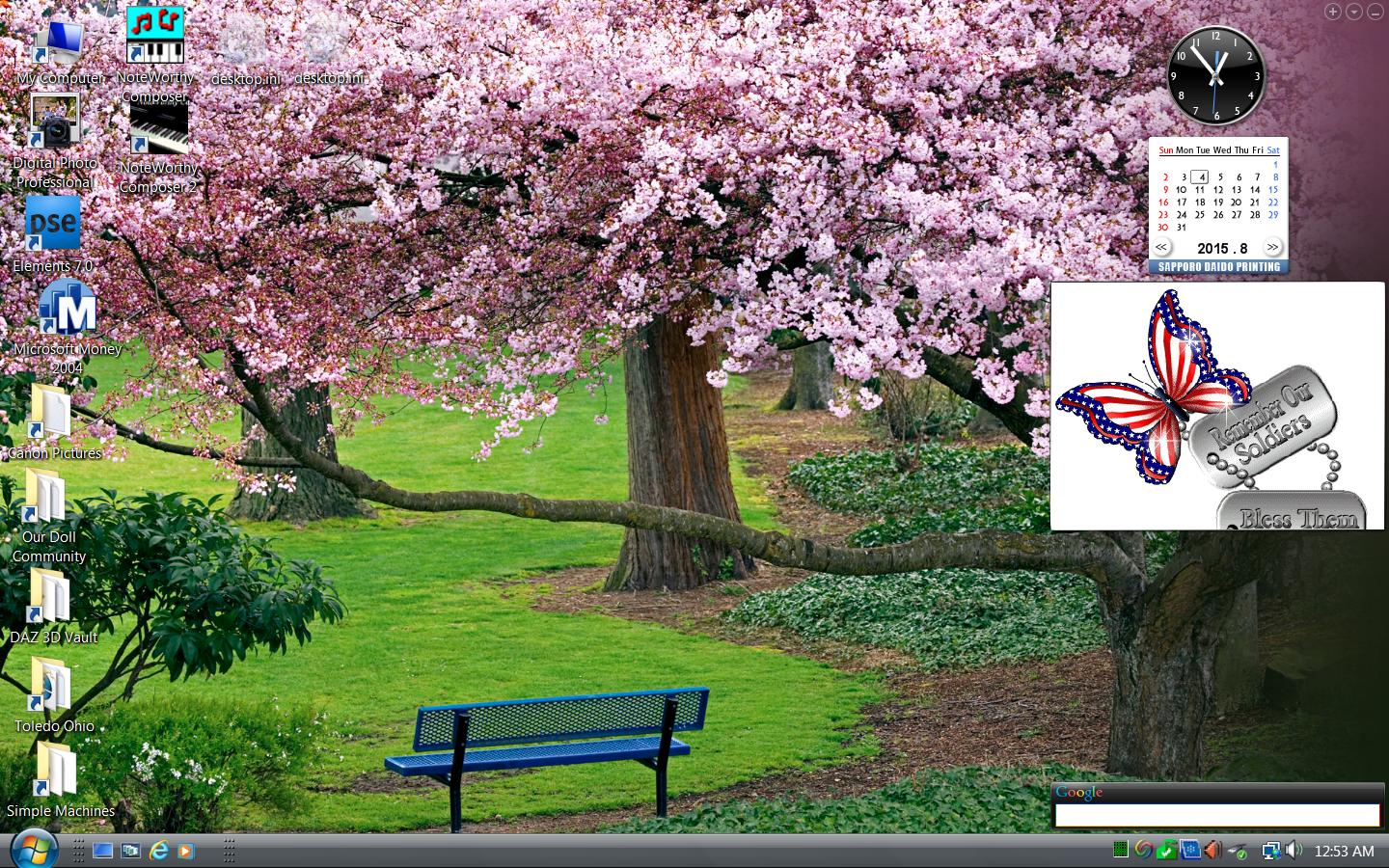
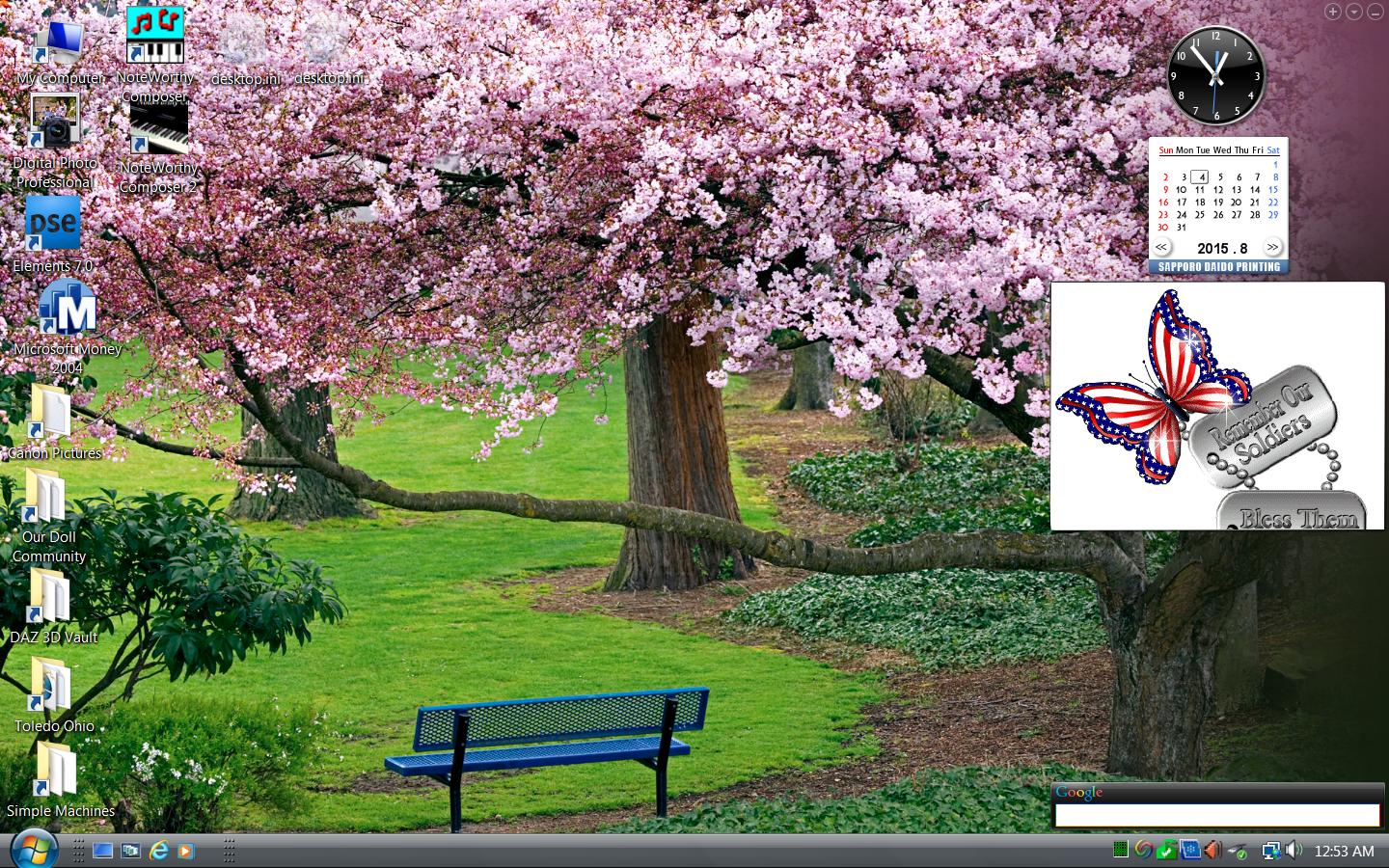
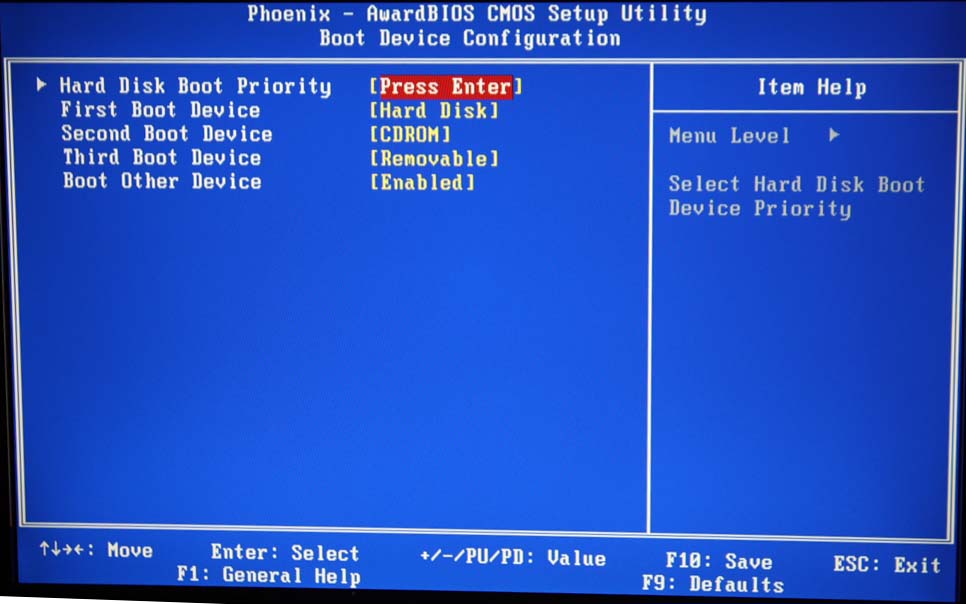
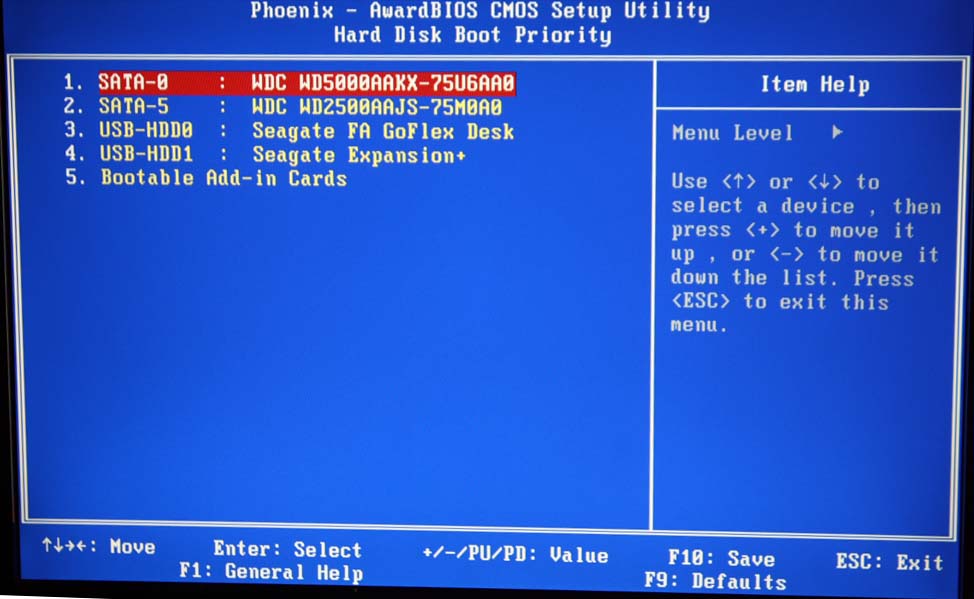
.jpg)
.jpg)