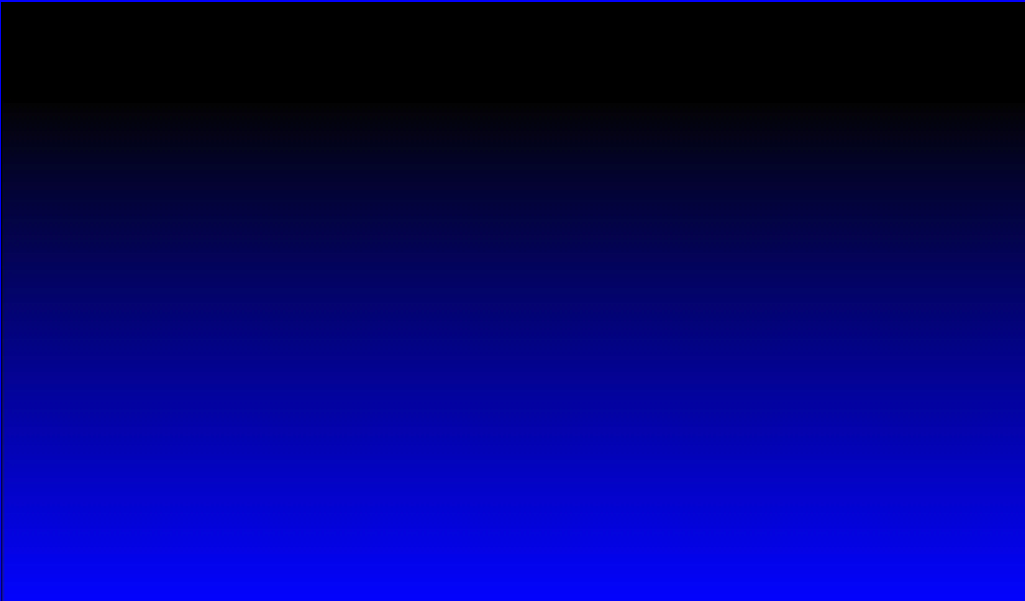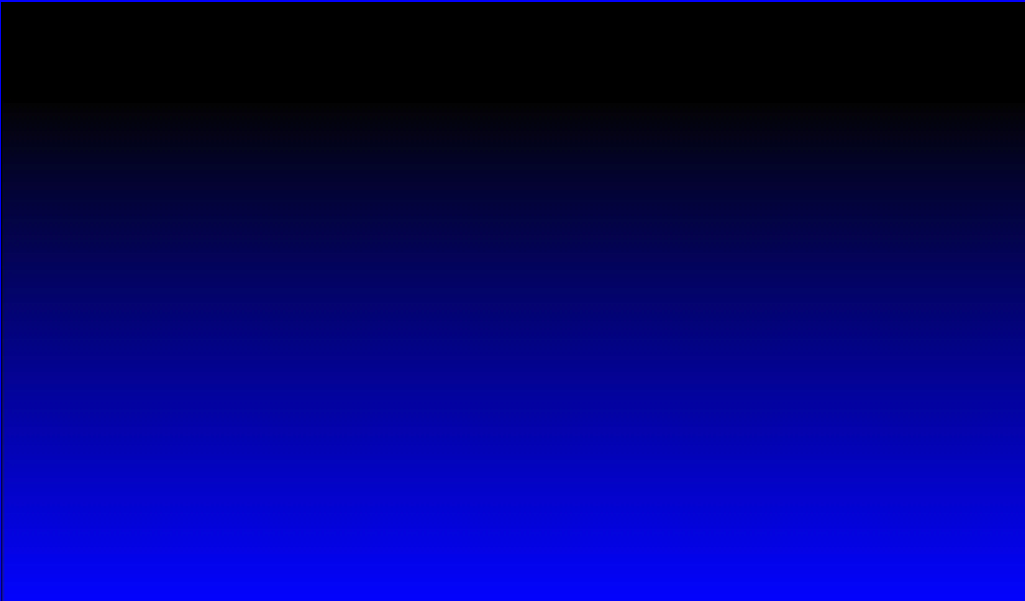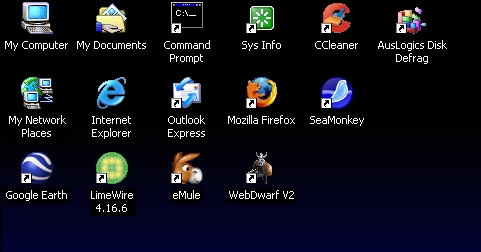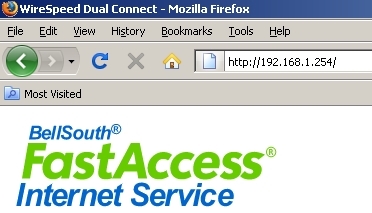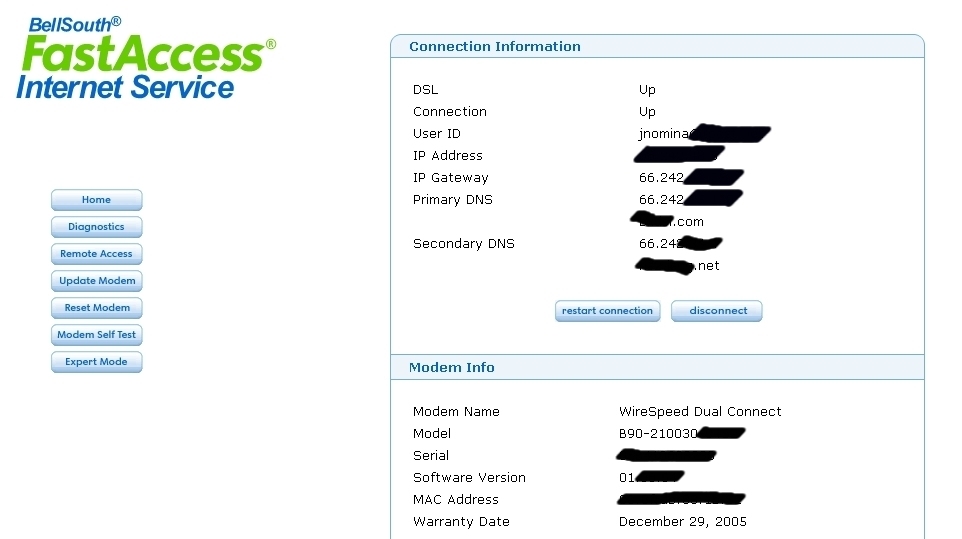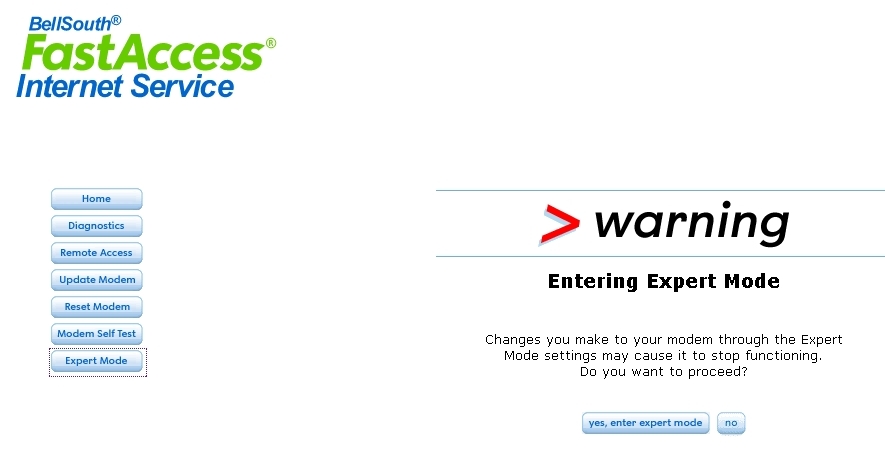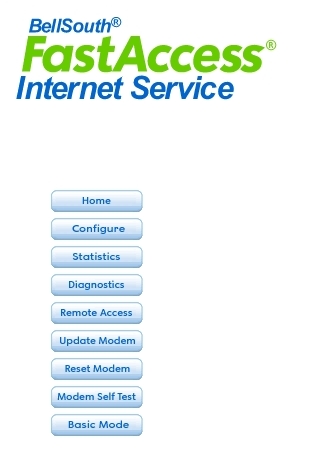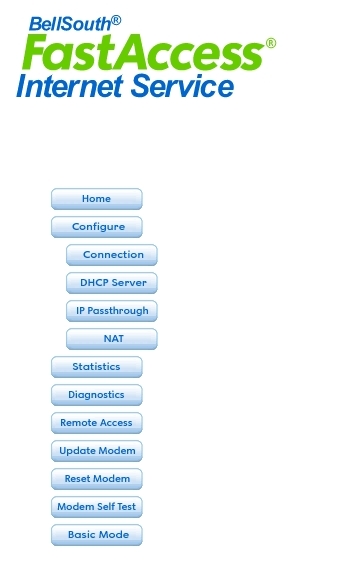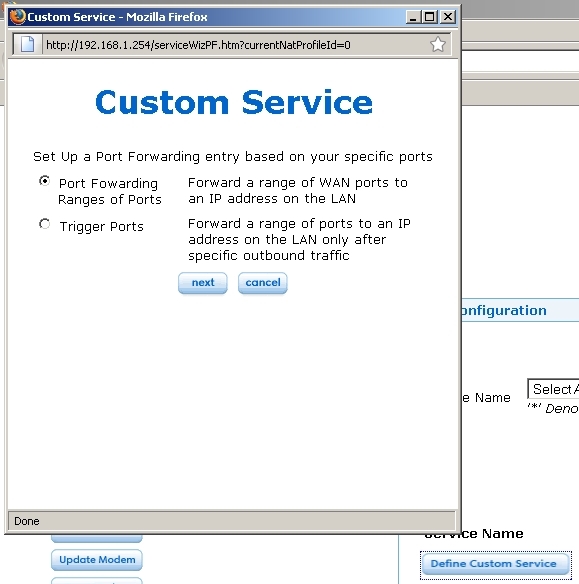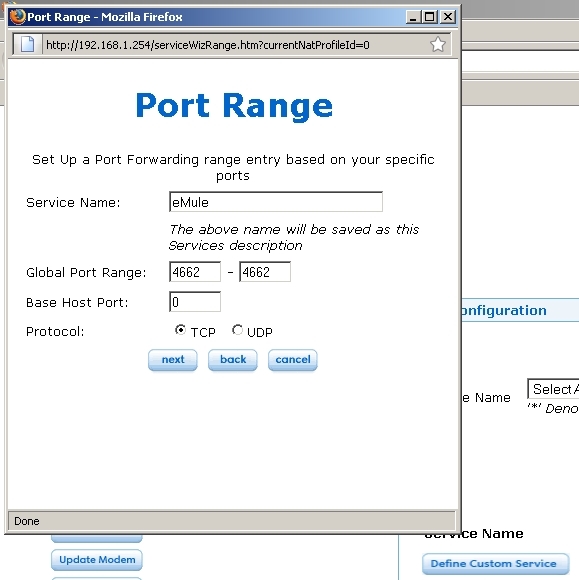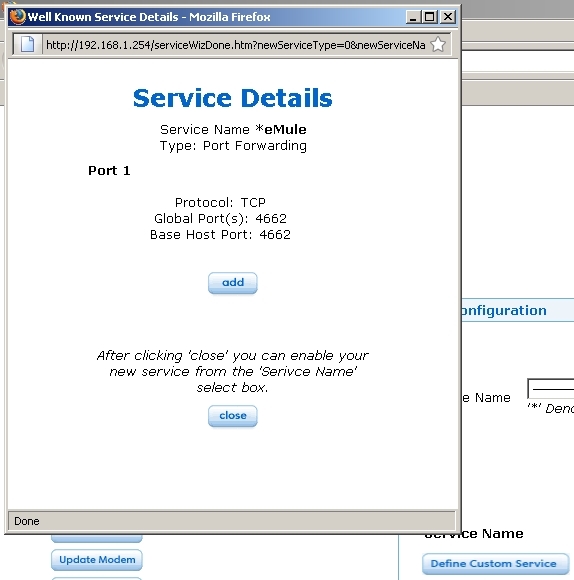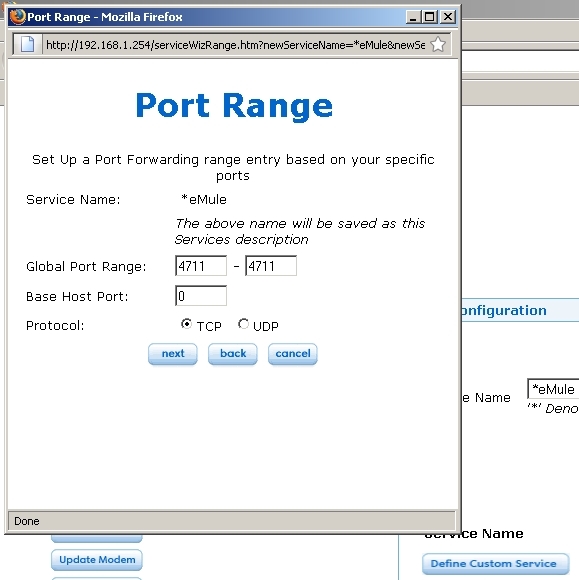Westell Wirespeed B90-210030-xxxx
DSL Modem Configuration for eMule
These are basic instructions for setting up the Westell Wirespeed with eMule. This isn't a full solution, but it is correct with regards to the specific DSL modem. This page can be used as an example for any port-forwarding needs for the Westell Wirespeed B90-210030-xxxx.
This page was created entirely with freeware webpage building programs. The graphical layout was created with WebDwarf V2, and some underlying HTML coding was done with Arachnophilia.
Scroll down to work through the instructions...
First, make certain you're using the right web browser for your particular DSL modem. For the Wirespeed B90, you can only use Firefox. Others appear to work, but they aren't.
Connect to your DSL Modem using the correct 'web' address... A Wirespeed B90 uses 192.168.1.254, others may differ.
Select "Expert Mode" to enter configuration mode. (Only a hacker could potentially use the blanked out information, your info here will vary anyway.)
Warning screen, tell it, "Yes, enter expert mode." You don't have to be an expert to follow instructions, you just have to be smart enough to follow them.
Now click the "Configure" button to expand the menu (image left).
And then click the NAT button to see NAT options (image right).
Click "Define Custom Service" to setup eMule service (in the faqs, I called this a 'device'). A pop-up window will open...
If it looks something like this, tell it "Next"
Name your service, preferably eMule but it doesn't matter.
Put in your port 'range' as 4662 to 4662.
Make sure it's set to TCP, and hit the "Next" button.
If it looks something like this, you're doing right. However, we need a couple more ports, so click "Add".
This step is optional. TCP port 4711 is used for the Web Interface only. If you aren't using it, you won't want to enable it. See notes at end of page 2 for details.
If you are using the Web Interface or aren't sure, for now add TCP port range 4711 to 4711 and click the "Next" button...